Victor Trap V450 & V460
Self Provisioning Guide for Victor Connected Rodent Control Devices

info
If you need any help provisioning this sensor, please join the #console
channel on the Helium Discord Server.
Resources
Add device in Console
To start, you'll need to create a Helium Console account and add your device. You should have been provided with a DevEUI, AppEUI, and AppKey from your seller, which are needed to add the device. Follow our quick start for instructions.
Integration Configuration for VLINK
Once you have added your device to Console, you'll next need to create an integration to send your device data to Victor VLINK.
1. Create HTTP Integration
To start, we'll create a new HTTP integration in Console. Navigate to the Integrations page using the left navigation and then select the HTTP integration.
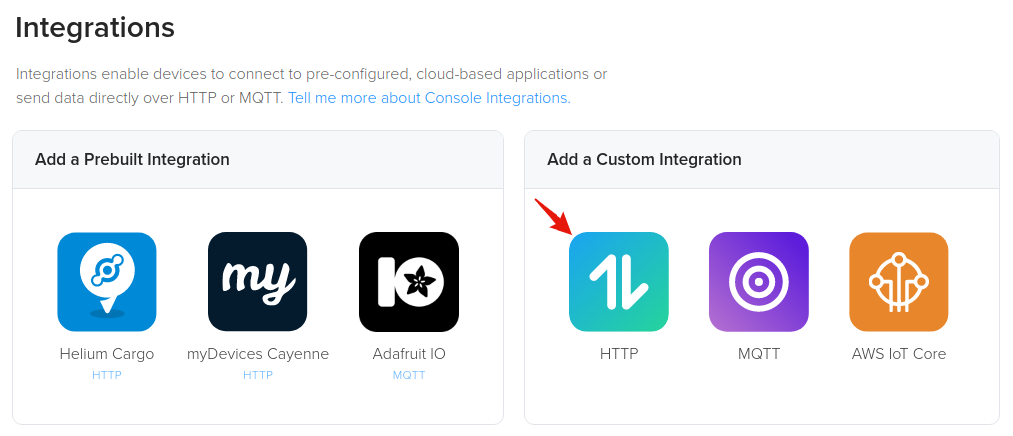
Next we'll fill in the details, see instructions and image below.
- Enter the VLINK Endpoint URL:
https://ibgsq3pdbl.execute-api.us-west-2.amazonaws.com/default/console-to-victormouse-translator - Enter the HTTP Header - Key:
x-api-keyand Value:peKuqRvLce7CuqUE0EkR1aE9bt0Hy3nJnYSh7yM3 - Enter the name for this Integration: VLINK Integration
- Create and apply a Label for this Integration, we've used the same name as the integration.
- Finally, click Add Integration to complete.
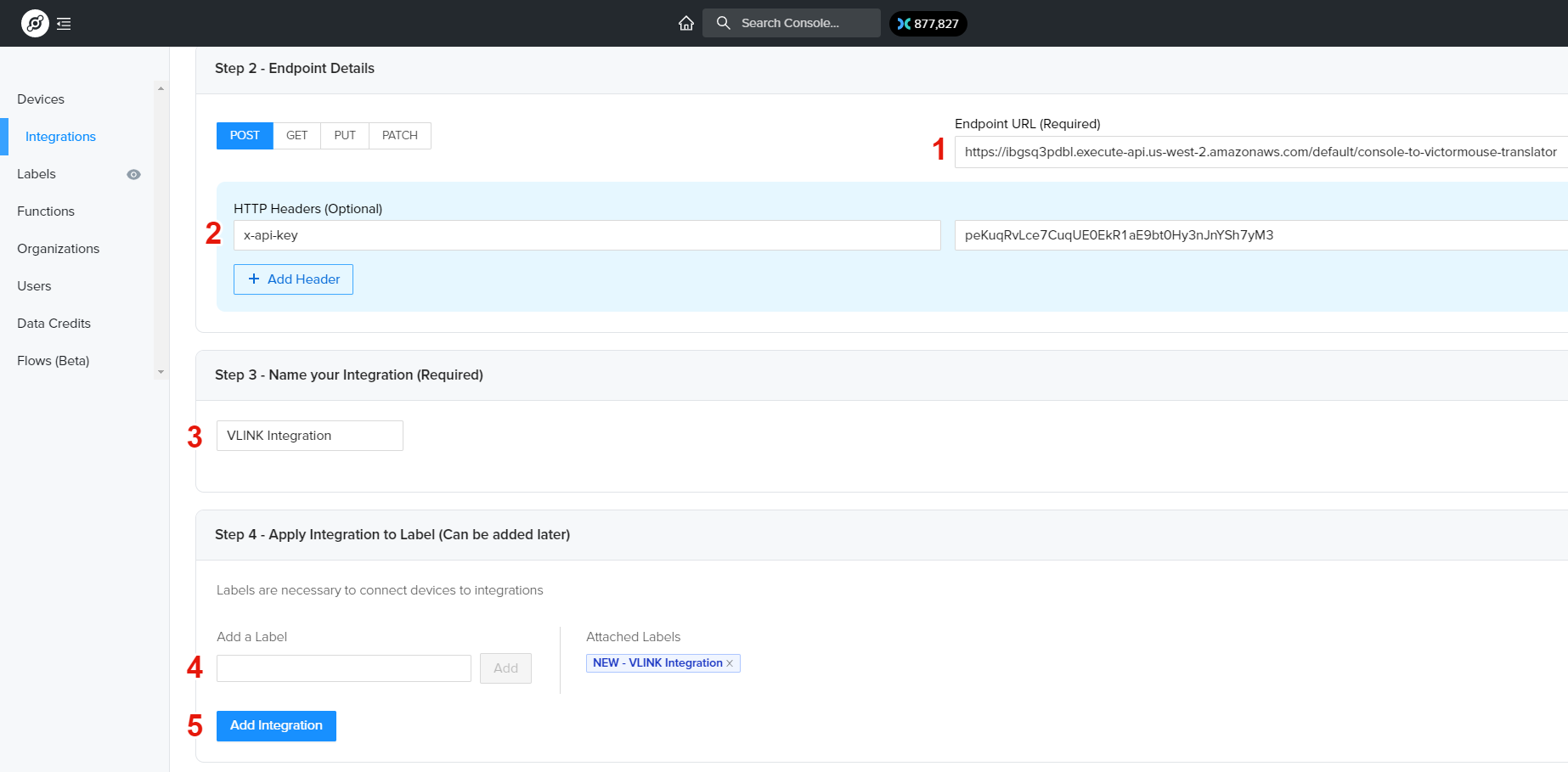
2. Attach Label to Device
Next we'll attach the VLINK Integration label to the device. Navigate to your device page and click the Add Label button shown below.
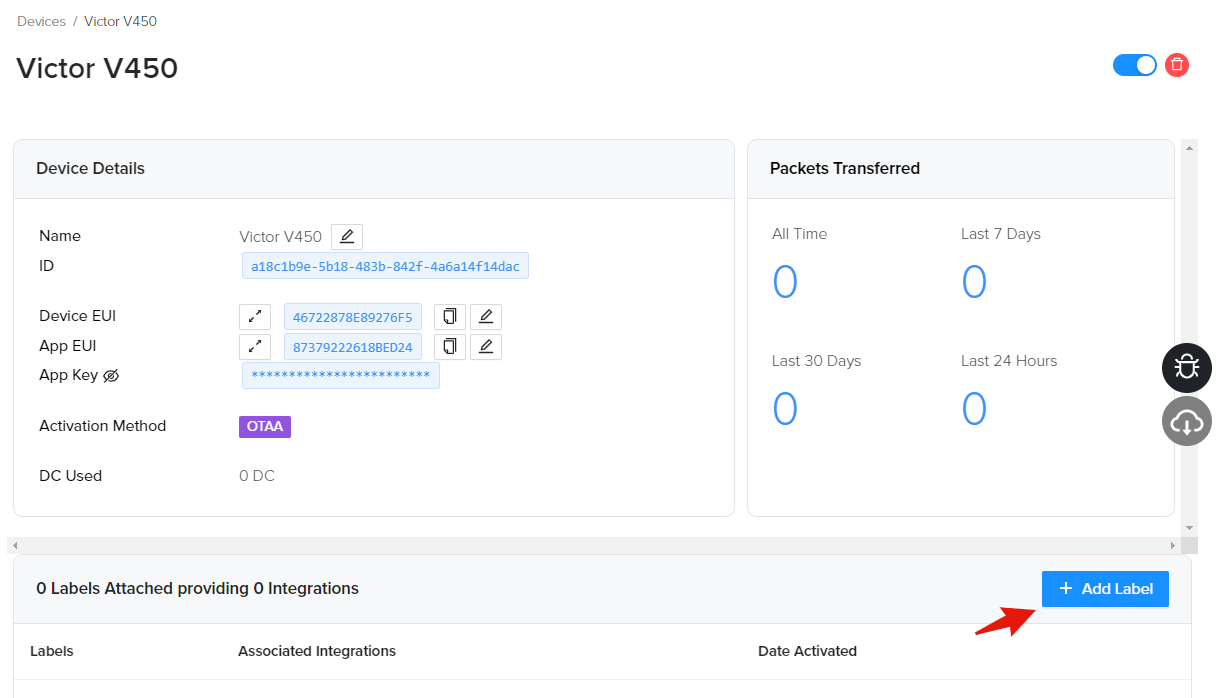
Search for the VLINK Integration label and click Add Label as shown below.
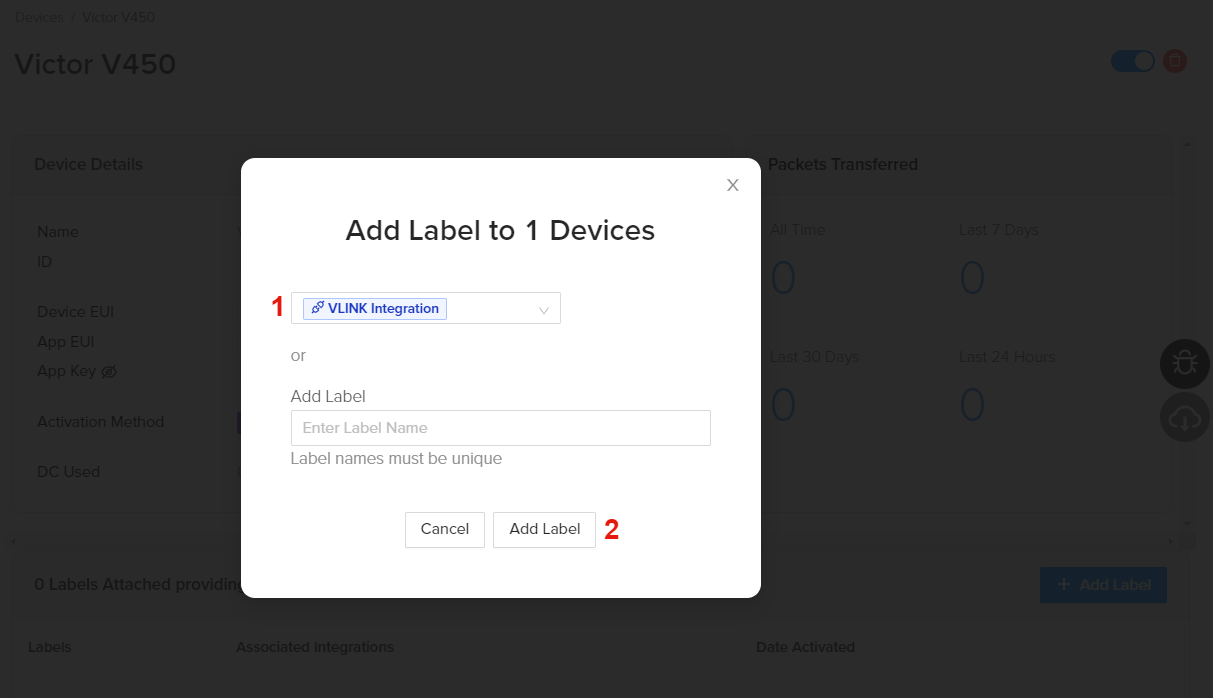
Add Device to VLINK Platform
info
You will need a VLINK account to finish the onboarding steps above. You should have received these account details when you purchased the device.
You are now ready to add your device to VLINK and power on your device in range of a Hotspot. See VLINK onboarding instructions here.
FAQ
What does ErrorCode in the Event Log mean?
- ErrorCode: 0 = Lid Closed
- ErrorCode: 1 = Lid is Open
What sequence of messages should I expect (in Console)?
- Series of 10-15 messages - These include network join, power up status, other status messages
- Then 5 messages 10 minutes apart
- Then a status message every 23 hours
What sequence of messages should I expect (in VLINK dashboard)?
In the event log you will see "Trap Powered Up" and a series of "Trap Status" logs.
What are the button presses?
If unit is off:
- Pressing the button will turn it on and initialize the unit
If unit is on:
- 1 quick button press will send a status message
- 1 Long button press will turn the unit off