Console Quickstart
Objective
This Console quickstart guide will cover how to:
- Register an account on Helium Console
- Add a device to Helium Console and record device details
info
The cost per packet is $0.00001 USD (24 byte packets) which is equivalent to 1 Data Credit (DC). For more information please go here.
Create an account
To register for an account, visit Helium Console and click Register.
During Registration, you'll be asked to provide an Organization name and a Team name.
Define an Organization name for the top level owner of the account (i.e. company name). Think of Teams as a way to organize groups of devices.
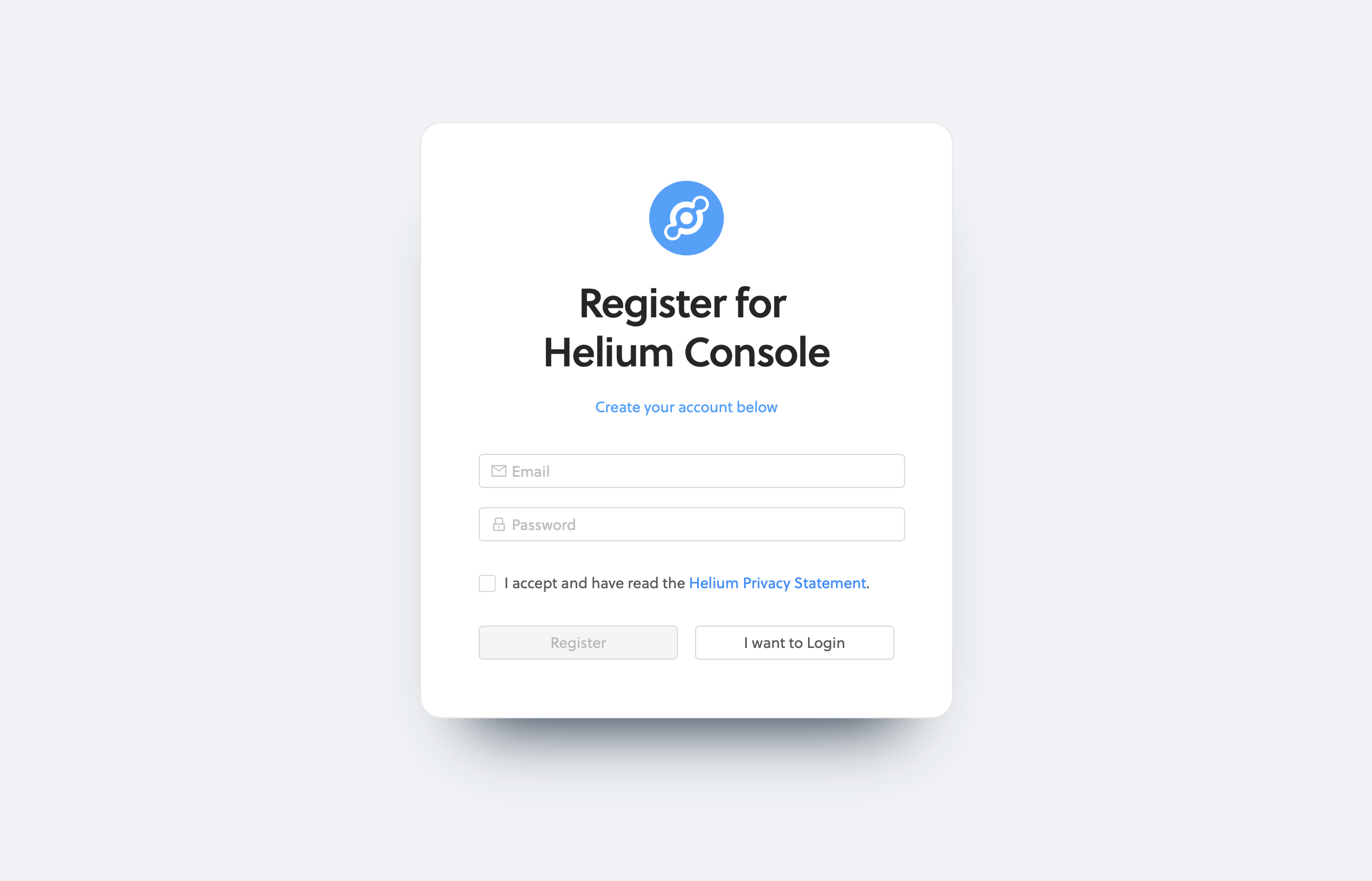
Confirm your account
A confirmation email will be sent to the email address used to create an account. You must confirm the account in order to continue using Console. If you did not receive an email, please check your spam folders.
Device Management
Helium Console allows developers to add devices and grab the device identifiers to load onto their device firmware that authenticates and identifies the device for the Helium Network.
Add a Device
To add a device, go to Devices and click the + Add Device icon on the top right of the window.
When prompted, enter a name for your device. Device names do not have to be
unique (as every device will be given a unique identifier generated by
Console). DevEUI, AppEUI, and AppKey are auto generated by the Helium
Console when you create a new device. However, you can input your own DevEUI,
AppEUI, and AppKey if your device is already provisioned with these
credentials.
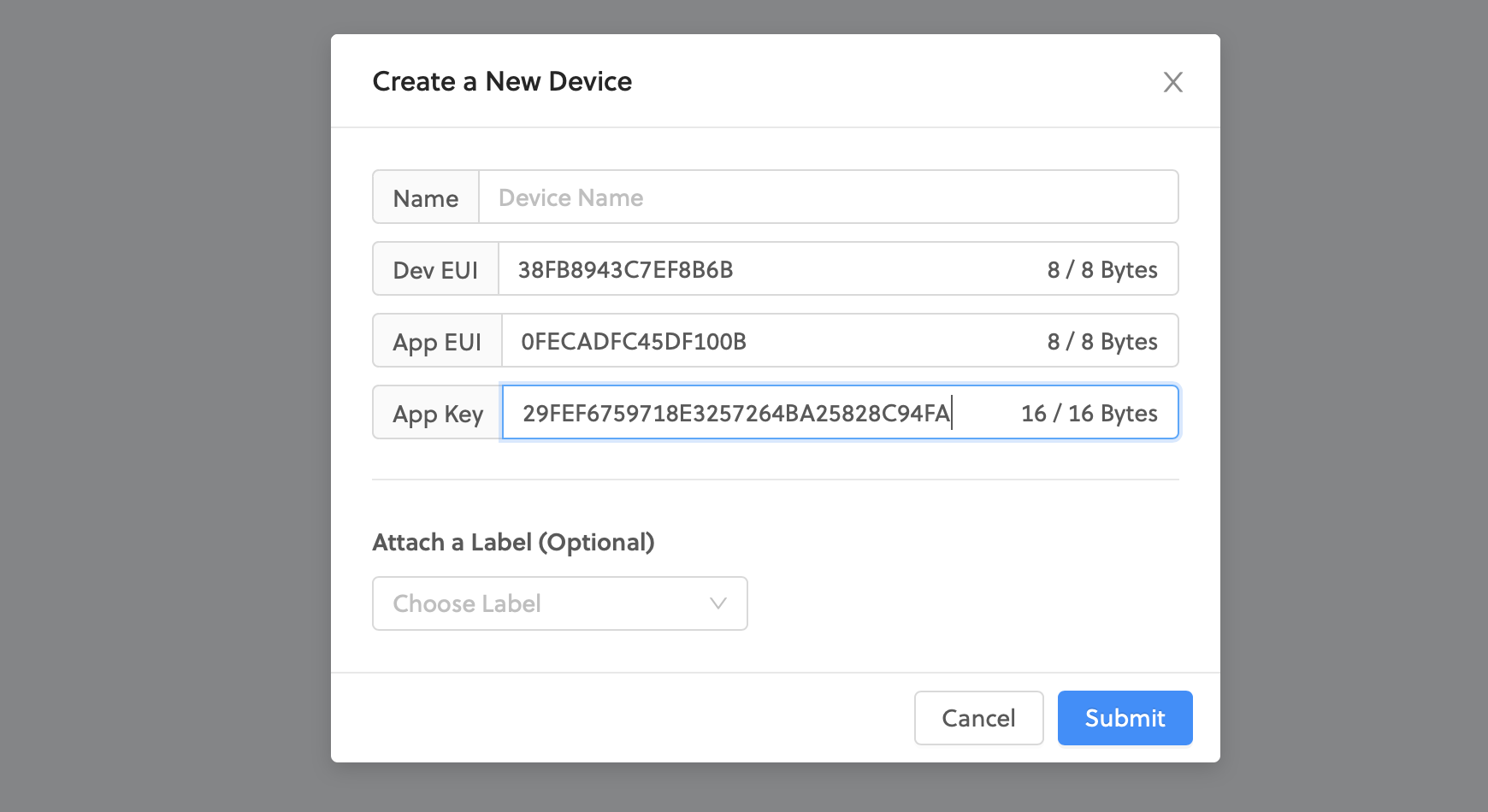
Once added, you'll see a consolidated view of all your device details, as well
as the Activation Method (only OTAA is currently supported) and the LoRaWAN
US Channels used by the Helium Network (which will always be sub-band 2).
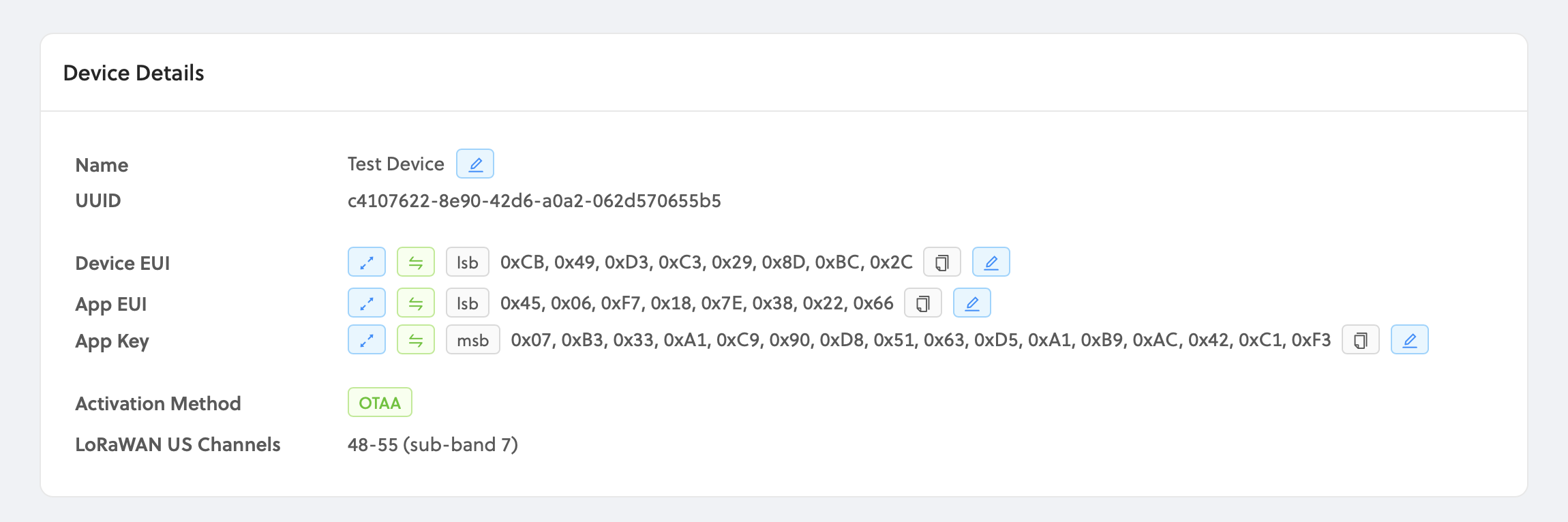
Live Data and Event Logs
When a valid data packet is received from that device, a dot will appear from the left side of the chart and flow towards the right as time goes on.
Blue dots represent packets that have been successfully sent to endpoints, while orange dots have failed to reach an endpoint, and red dots do not have a defined endpoint.
The size of the dot is related to the size of the packet. Larger sized packets will be a larger dot, and small data packets will be a smaller dot.
Event Log
Event Logs display real-time packets in table form. Here you can see which Hotspot received the packet, its RSSI, and the size of the packet in bytes.
Connecting Integrations to Devices
Devices are connected to integrations through the use of Labels. Labels are named identifiers that can be used to associate an integration with a device. To connect one or more devices to one or more integrations, simply attach the same label to both the device and integration. Labels need to be created before attaching them to devices and integrations. Read more on labels here.
Next Steps
Now that you have learned how to add a device on Console it's time to get an actual device connected. We have several quickstart guides for some of the most popular development and ready to use devices here.