Discovery Mode
Discovery Mode is one of the tools available for Hotspot owners to understand their Hotspot coverage and optimize their Hotspot setup.
Read our announcement blog.
How does Discovery Mode work?
Discovery Mode is a marriage between several core components on the Helium network: Helium App, Router, Console, and the Miner. Hotspots, when in Discovery Mode, acts like a device on the Helium network, sending data just like any sensor would.
note
Hotspots that hear Discovery Mode packets are able to confirm directly with Router, even if they're relayed. This is different than how receipts work with Proof-of-Coverage. More on that later.
Helium App
The Helium App's role in Discovery Mode is initiating the initial request and displaying the results. It primarily talks to the API to retrieve Discovery Mode responses, but also requests the initial Discovery Mode session.
Router
Router's role is to wait and listen from a Discovery Mode request from the API. Once it hears a request to initiate Discovery Mode, it tells the Miner on the Hotspot to get ready and send Discovery Mode packets. Router also creates an object in Console, known as a device.
Console
Once a Hotspot device is created in console, an integration is automatically associated with the device, where responses to Discovery Mode packets are stored. The packet data is stored in a database that only the API has access to.
note
Data Credits are used to send device data on the Helium network. For a limited time, Helium will cover the cost to send Discovery Mode packets.
Miner
After receiving a request from Router, the miner on Hotspots is instructed to start sending packets. These packets are similar in size to Proof-of-Coverage packets. Miner is instructed to send 10 Discovery Mode packets.
note
Discovery Mode sends 10x more packets than a normal Beacon for Proof-of-Coverage. It is normal to see more Hotspots respond to Discovery Mode than Beacons. Also keep in mind that Relayed Hotspots do not affect acknowledging Discovery Mode packets, but do affect witnessing Beacons.
Discovery Mode Architecture Diagram
Putting it all together:
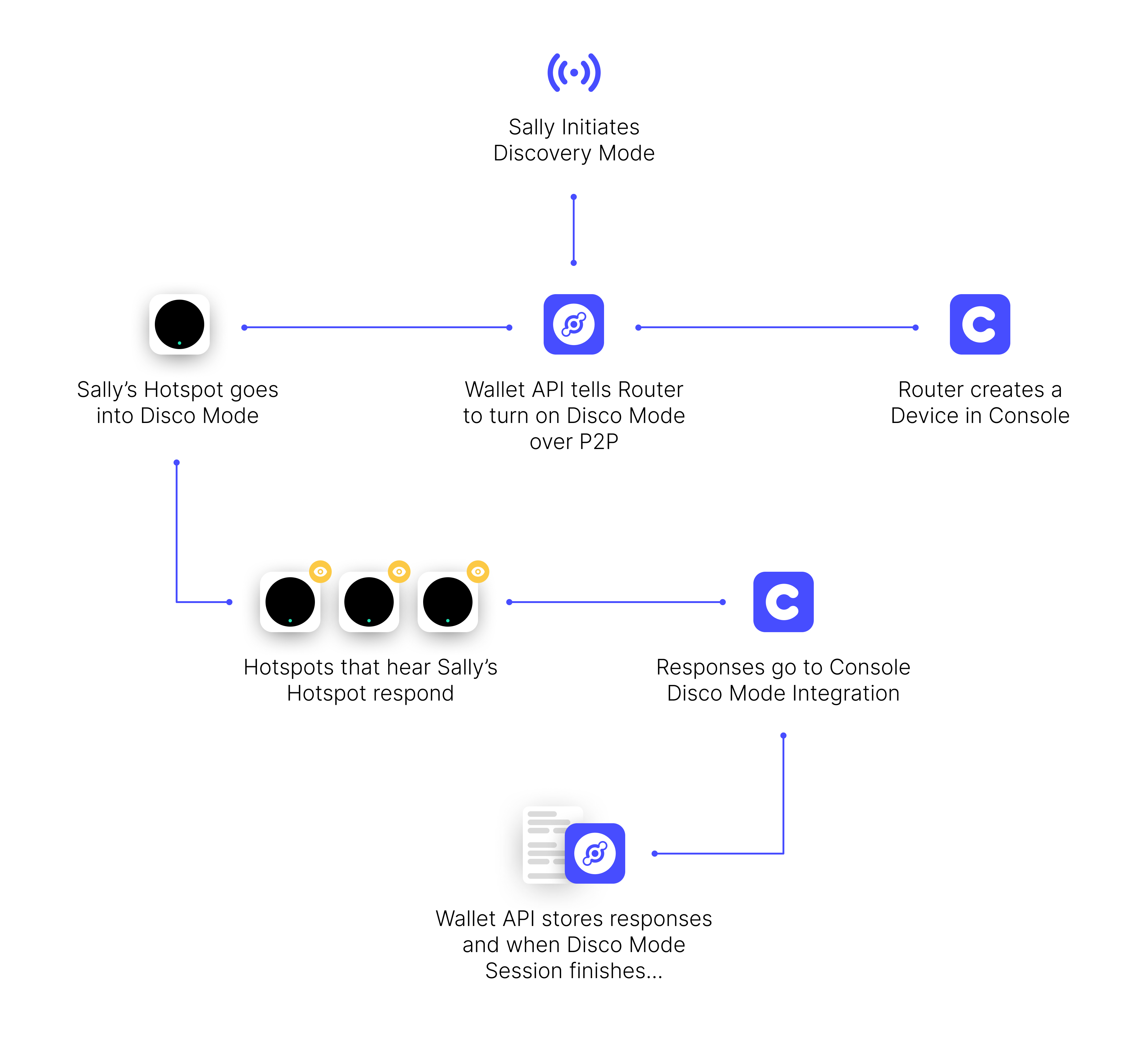
Running Discovery Mode
To start Discovery Mode for your Hotspot, go to the Hotspot and tap the Settings icon.
Then tap Discovery Mode.
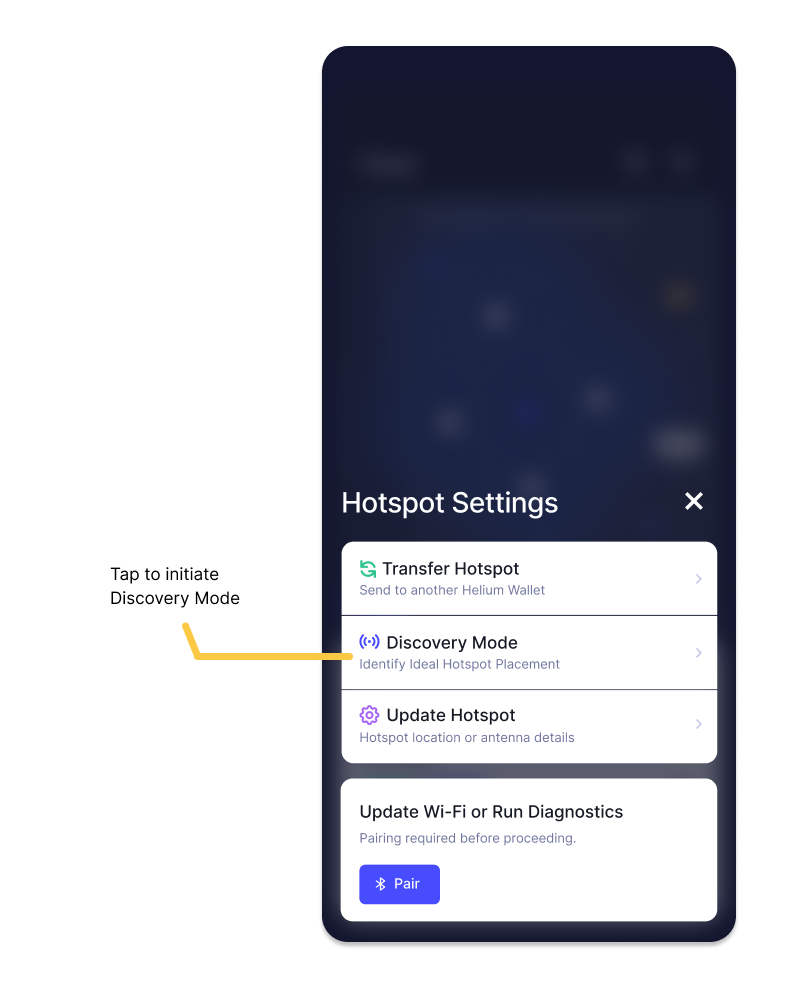
tip
Make sure your Hotspot is not relayed. Hotspots that are relayed may not receive instructions from Router in a timely manner, preventing it from starting a session.
Once Discovery Mode starts, the Hotspot sends out 10 packets and takes about a minute to send all 10.
Responders that hear a Discovery Mode packet will be highlighted in a yellow hexagon. Tapping on the yellow hexagon will bring up the name of the Hotspot that responded.
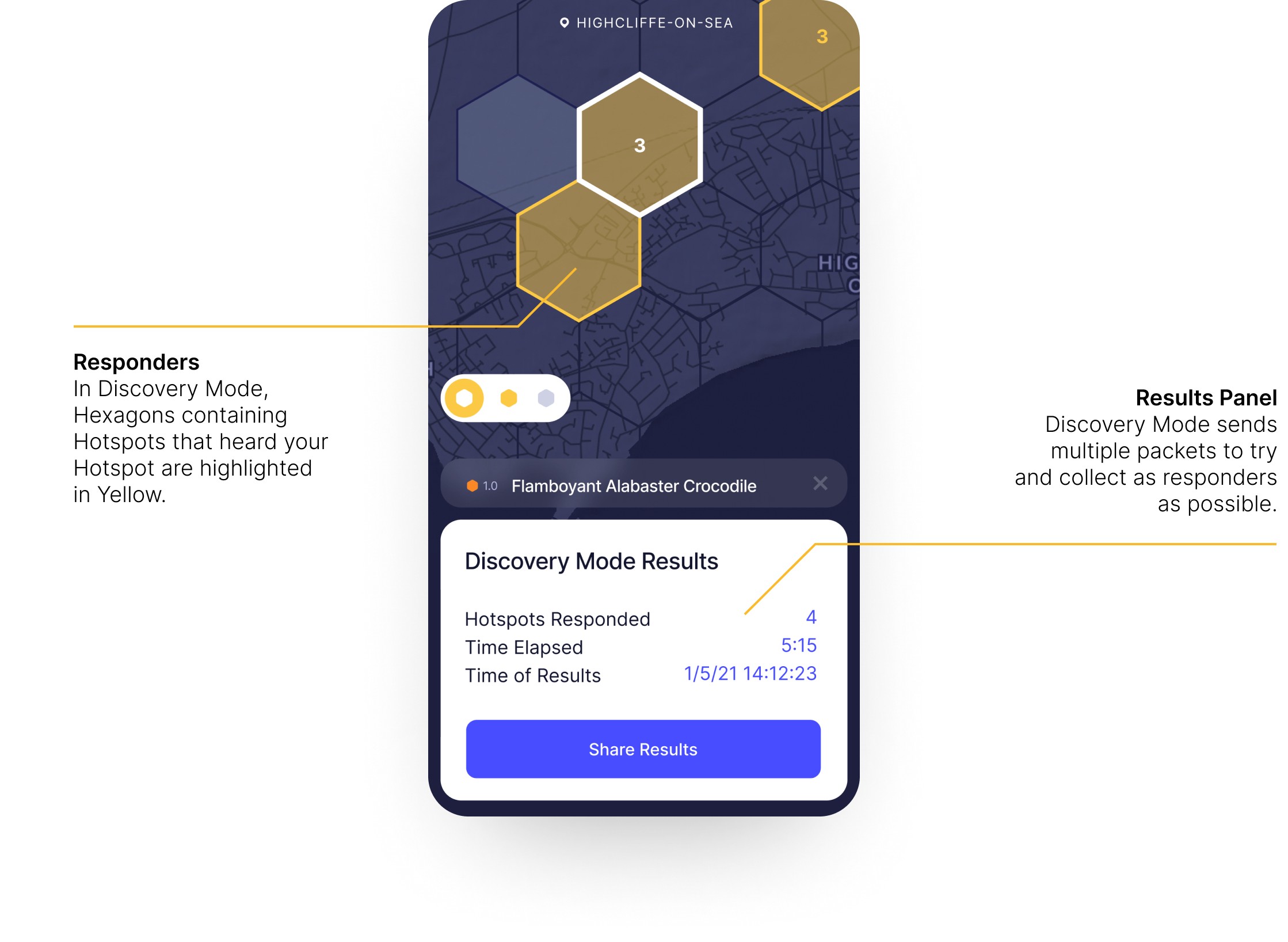
Discovery Mode runs for 5 minutes. You may close the app and do something else during this time.
Why 5 minutes?
Router sometimes receives late packets from Hotspots. By extending session lengths to 5 minutes, we can capture and display all the Hotspots that heard a Discovery Mode packet, even if they're late.
FAQ
Q. Is Discovery Mode a good representation of what a Hotspot can mine?
A. Discovery Mode is a tool meant to understand coverage and to compare if one setup or configuration is better than another.
Discovery Mode ignores all the rules and logic of Proof-of-Coverage, so if you have lots of Hotspots nearby (within 300 meters), you may see them as valid responders in Discovery Mode, but they may be invalid witnesses for Proof-of-Coverage purposes.
Discovery Mode also ignores the issue with Relayed Hotspots. Any Hotspots that witness a beacon but is relayed, is unlikely to appear as a valid witness but may appear as a responder in Discovery Mode.
Q. How should I use Discovery Mode?
A. Use Discovery Mode to compare different antennas, different locations, elevations, inside, or outside.
Q. Do I need to set a location before running Discovery Mode?
A. A location is not required before running Discovery Mode.
Q. What does it mean that my Hotspot was unable to initiate a session?
A. If the Hotspot is not relayed, it could mean that there were no responders or the Hotspot's firmware version is not up to date.
Q. I have a relayed Hotspot. Can I run Discovery Mode?
A. We have seen varying levels of success when relayed Hotspots run Discovery Mode. Some succeed and some don't. We recommend getting your Hotspot out of Relayed status for optimal performance.
Q. My Discovery Mode results vary. What explains this?
A. Assuming all components of Discovery Mode are working properly (no outages on Router, app API, Console), differences between back to back sessions should not exist. But! Atmospheric and environmental impacts can affect whether a Hotspot can receive a packet.
Q. How many sessions can I run per day?
A. Every Hotspot can run 5 Discovery Mode sessions per day, resetting to 0 at 12AM UTC.
Q. Who pays for Discovery Mode?
A. Discovery Mode is free to use and no Data Credits are required.
Q. I don't own the Hotspot. Can I run Discovery Mode on it?
A. No. Only Hotspot owners can run Discovery Mode.
Q. What are the basic requirements to run Discovery Mode?
A. The Hotspot firmware version should be on 2021.05.12.0 or newer, with app version 3.2.0 or newer.