Adding Devices
To add a device, go to Devices and click the + Add Device icon on the top right of the window.
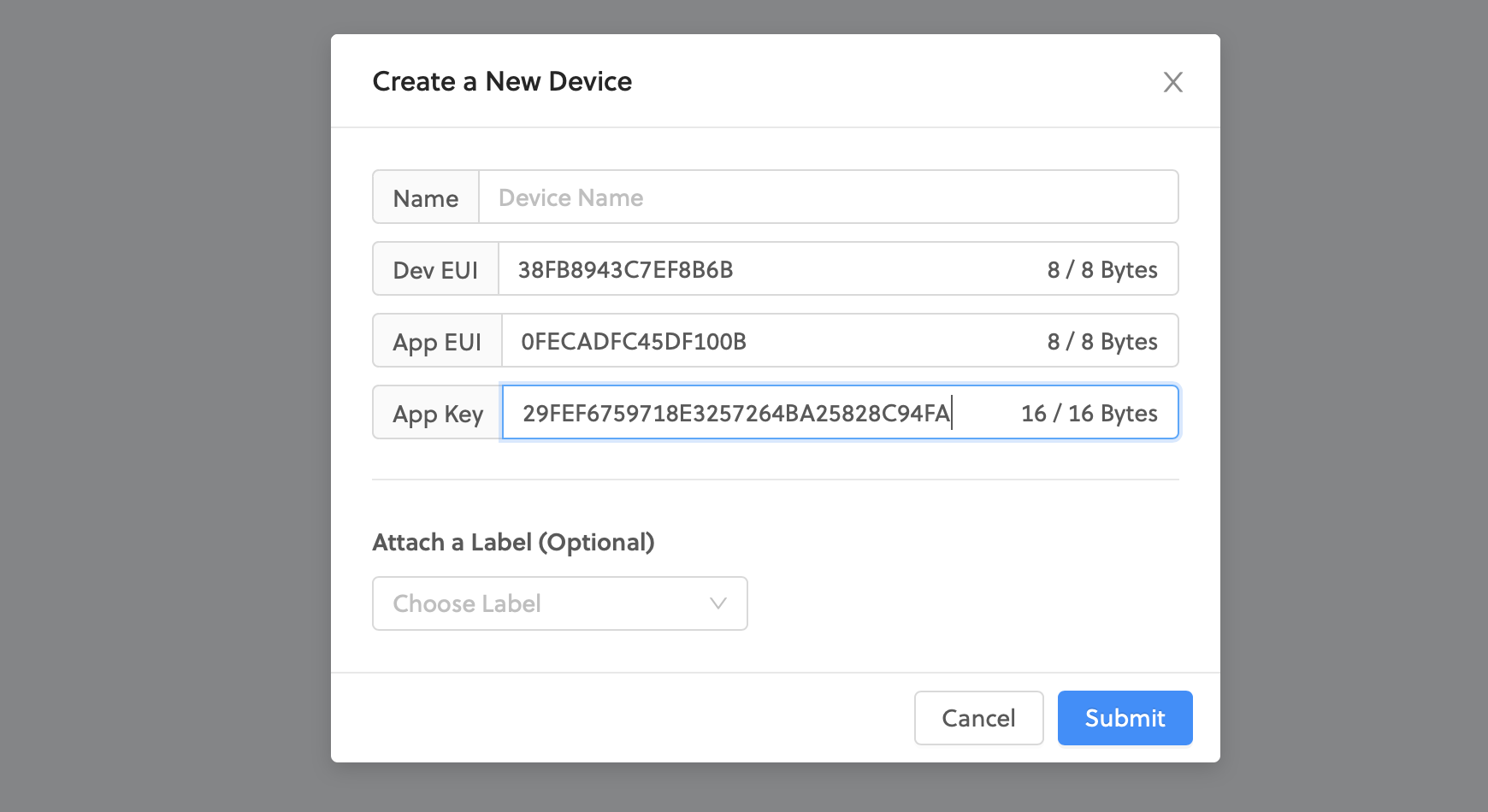
Enter a name for your device. Device names do not have to be unique (as every
device will be given a unique identifier generated by Console). DevEUI,
AppEUI, and AppKey are auto generated by the Helium Console when you create
a new device. However, you can input your own DevEUI, AppEUI, and AppKey
if your device is already provisioned with these credentials.
- Device EUI - 64 bit end-device identifier, sometimes called Manufacturer EUI
- App EUI - 64 bit application identifier
- App Key - 128 bit AES key, used to secure communication between device and network
Once added, you'll see a consolidated view of all your device details, as well
as the Activation Method (only OTAA is currently supported) and the LoRaWAN
US Channels used by the Helium Network (which will always be sub-band 2).
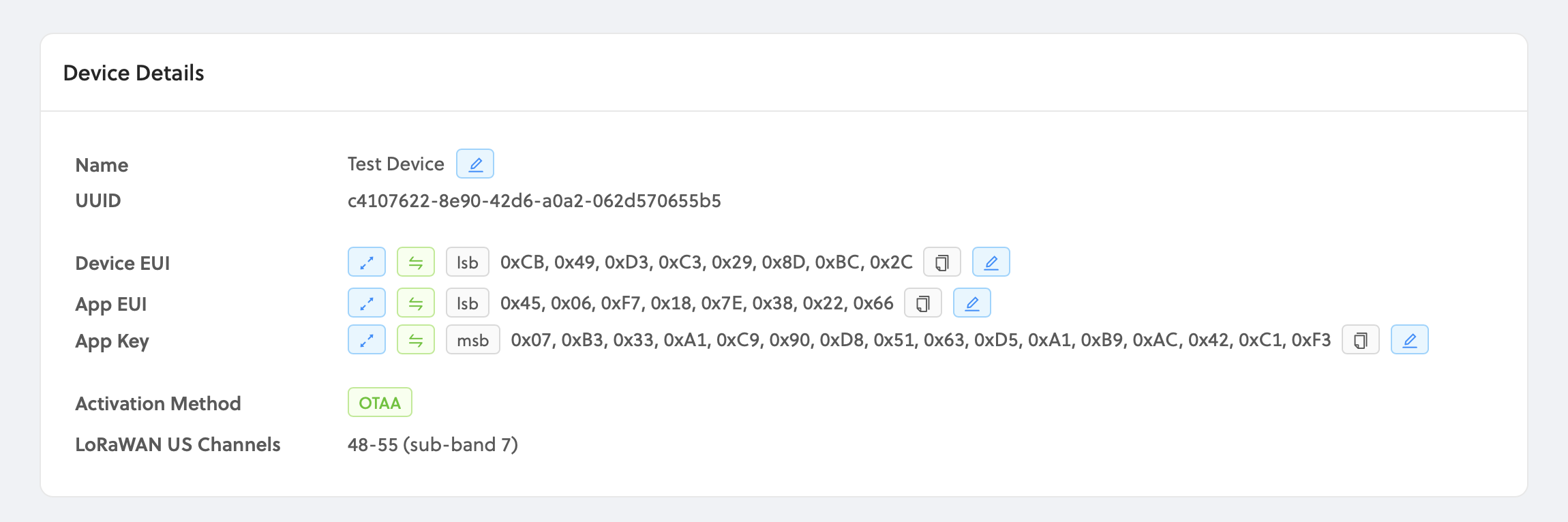
Important Information When Adding Devices
Is The Helium Network a Public or Private LoRaWAN?
The Helium Network is a Public LoRaWAN Network. You can read more about the unique, blockchain-driven architecture here.
Delay After Adding Device
LoRaWAN devices may behave differently from one manufacturer to another. After adding a new device, it may take some time to join the network and begin receiving data. This can range from less than a minute to as long as several minutes. If your device does not try all 8 sub-bands, then you will need to ensure it is trying to communicate on the correct sub-band, which is sub-band 2.
MSB vs LSB; and using the Correct Endianness
When copying EUIs and Keys into your device software, or into Console, make sure
you are using the correct byte ordering, known as "endianness". This is often
labeled as MSB (Most Significant Bit) and LSB (Least Significant Bit).
Reversing byte order is a very common mistake when adding a new device to the
network. On the device details page in Console, you can easily switch the byte
order of the EUIs and Key by cliking the lsb or msb label next to them.