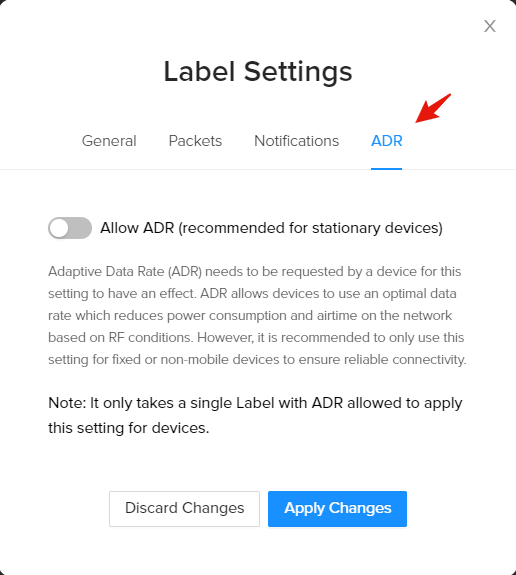Labels
Labels are a powerful mechanism used in Helium Console to organize devices, assign integrations, and provide scalability and flexibility to managing your projects.
Organizing and Connecting with Labels
Devices can be both organized and connected to Integrations with the use of
Labels. Labels are simply user defined identifiers, that can be attached to one
or more devices, and one or more Integrations. Also multiple Labels can be added
to a single device so users can choose to identify devices based on attributes
such as geography (e.g. SF) and device type (e.g. temperature or
humidity).
Labels provide flexibility to define where to send data from devices. Users can
apply a Label to an Integration and that Label can be used to connect a single
or multiple devices to that Integration. For example, users could define an
internal server as an Integration for initial testing and apply a descriptive
Label (e.g. internal_test). After ensuring devices send data, that
internal_test Label could easily be replaced by one that maps to a production
endpoint (AWS).
Add Labels
When creating devices and integrations on Console, you will have the option to attach a custom Label to it. Before adding Labels to devices and integrations, you must create a new Label. To add a new Label, navigate to the Labels page using the left side navigation, and then click Create New Label in the upper right. You will be presented with the screen below.
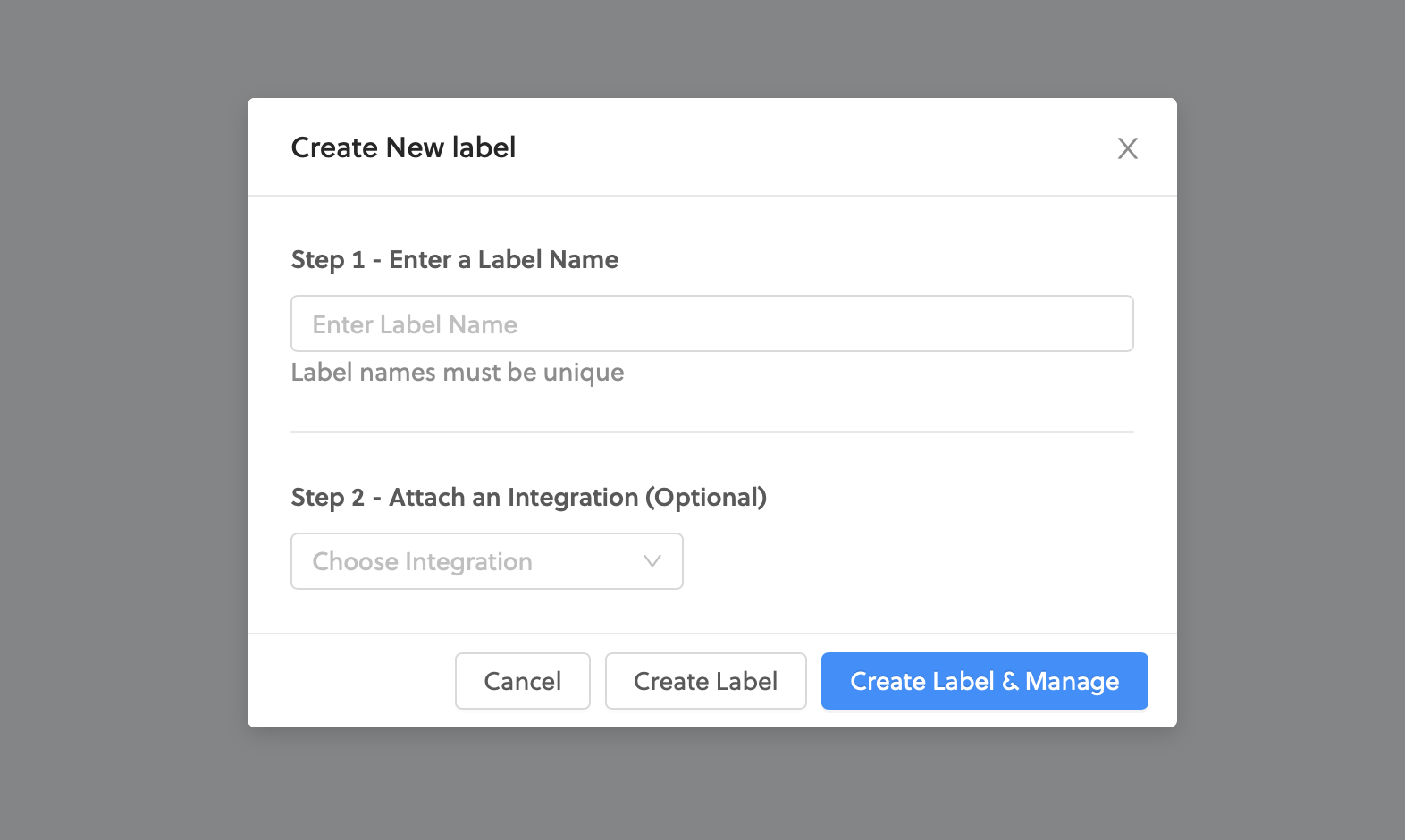
Attaching Labels
Labels can be attached to devices and integrations during or after creation. If you would like to attach a label to a device or integration during creation, make sure to create the label before hand, and it will be available to select. If you would like to attach a label after creating a new device or integration, go to the specific device or integration details page and find the label attachment dropdown to apply.
Swapping Labels
Labels can be swapped for other labels on devices. For example, devices that were originally in the San Francisco office had an SF label, but they were then moved to the Chicago office and now require a Chicago label. This can easily be accomplished by selecting the label that you wish to swap using the checkboxes on the left:
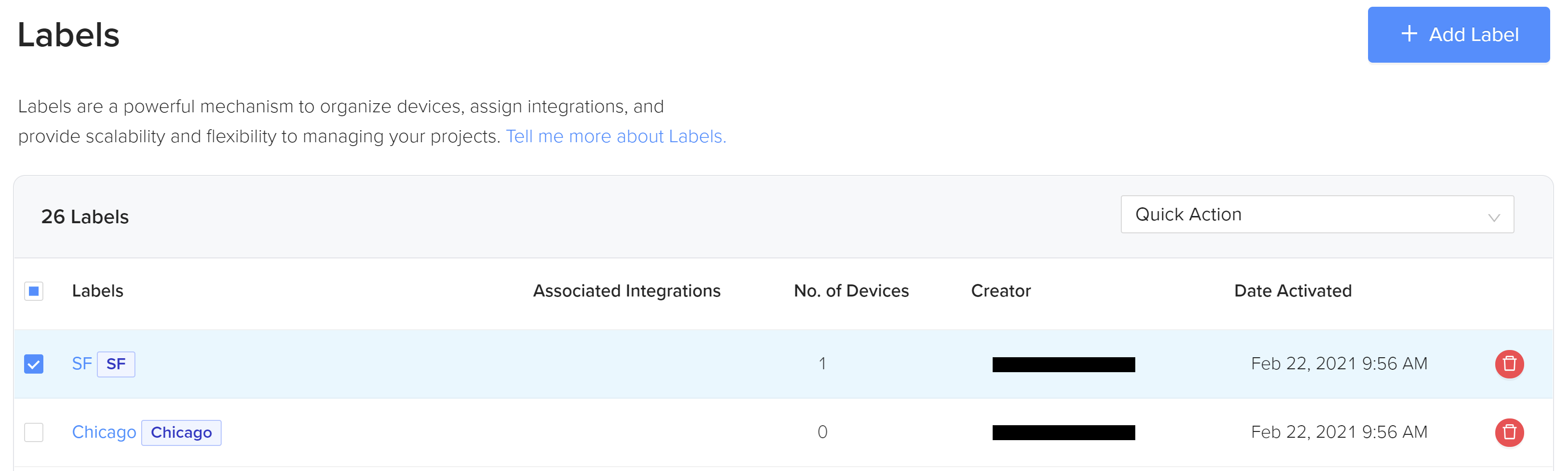
Select Swap Selected Label from the Quick Action dropdown:
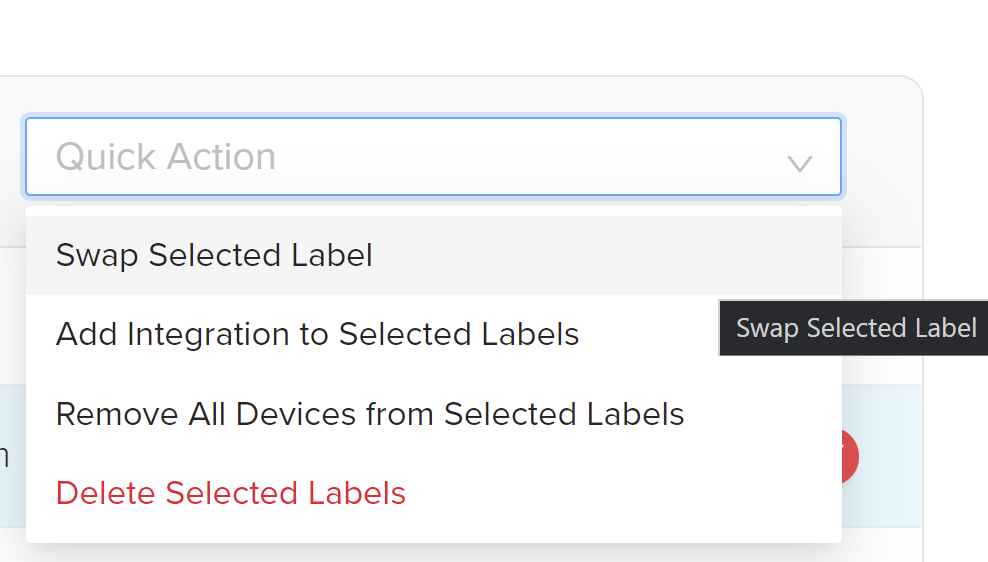
Select which label you wish to swap into place:
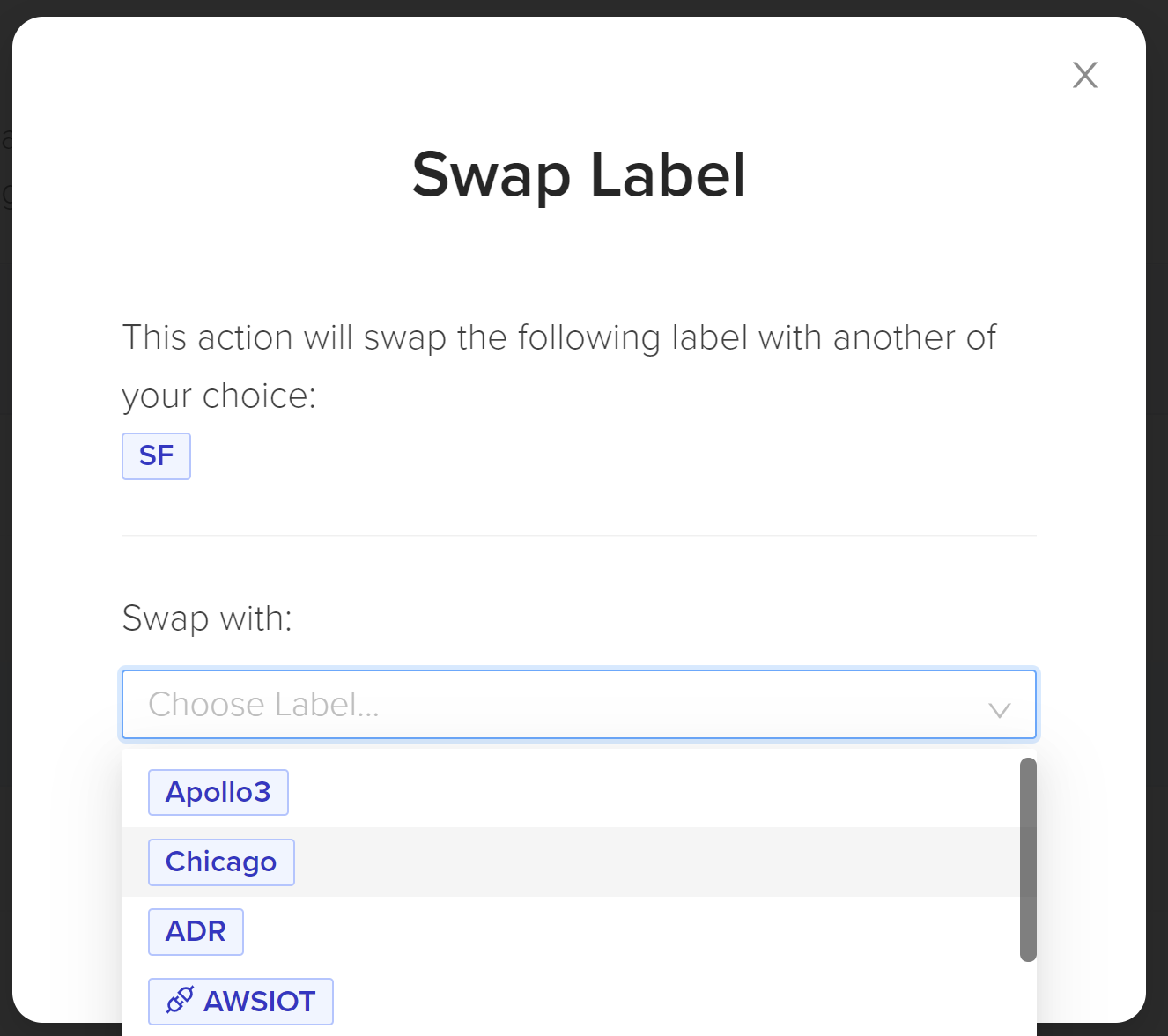
Confirm your choice:
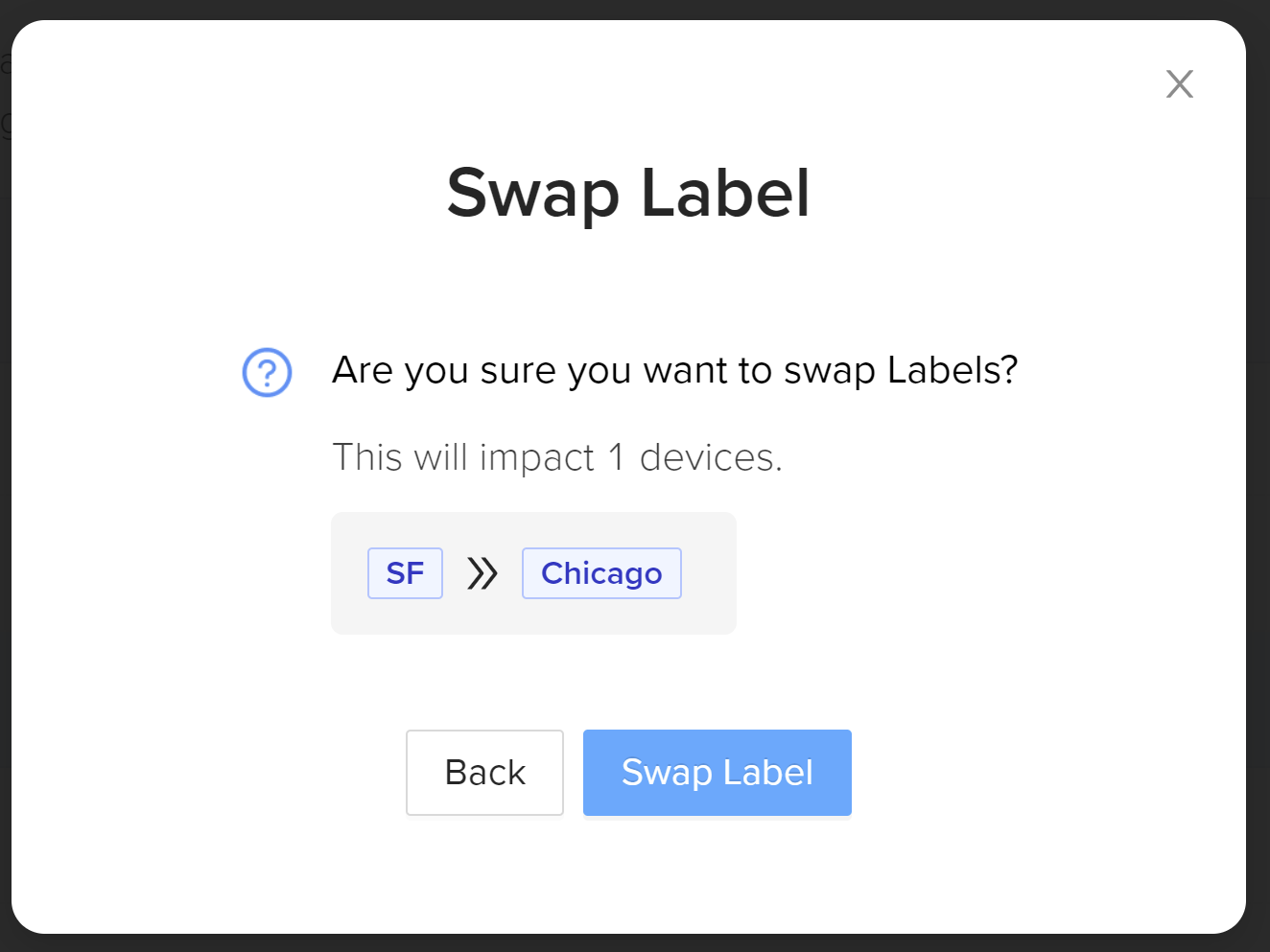
You will get a confirmation here:

And you can now see by the number of devices that the new label has been swapped in.

Labels Settings
Users can managed per-label settings across devices and integrations using the Label Settings button in the top right corner when viewing an individual label. Only users with administrator-level privileges can change label settings.
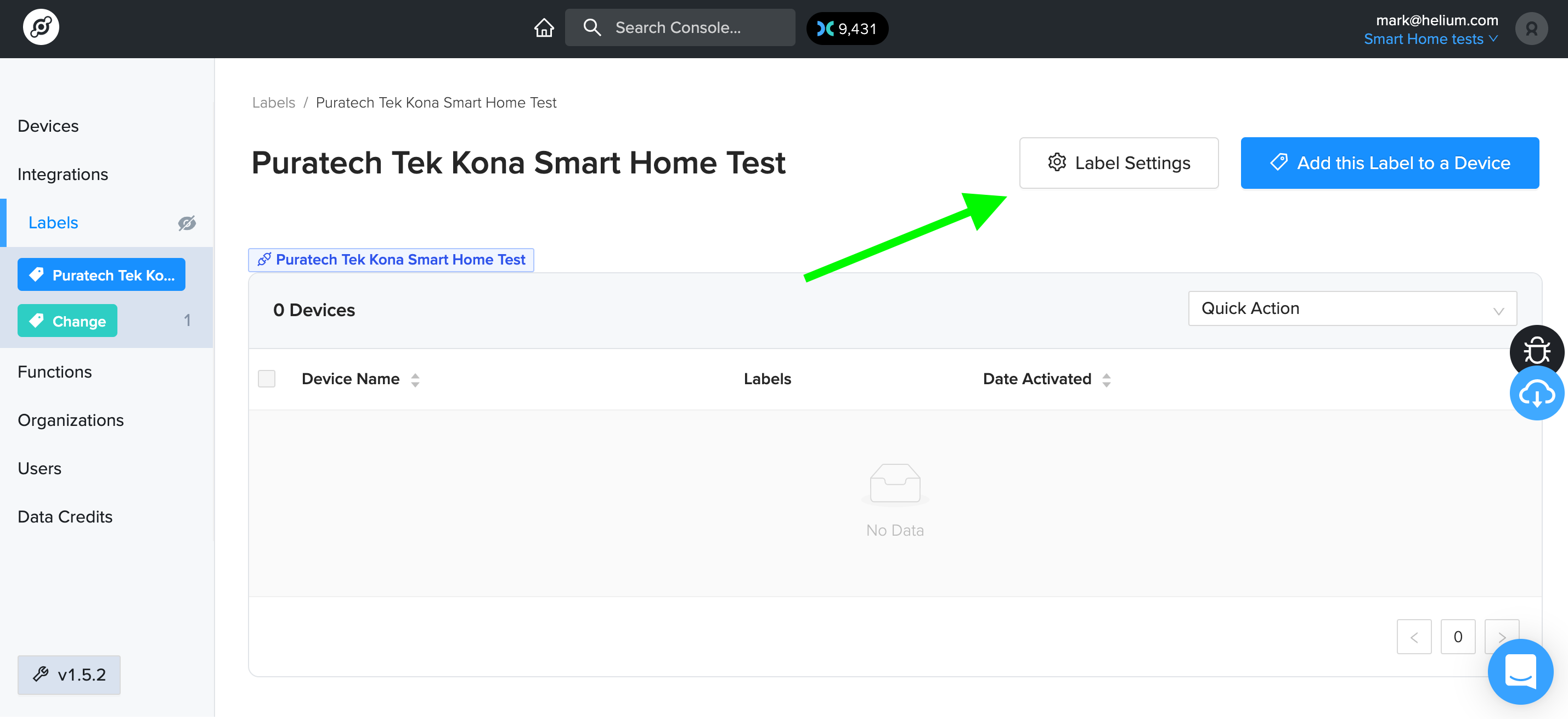
General
Under General settings, configure a label's name and its color as it appears on the left side of the Dashboard.
Packet
Configure the Packet settings to adjust how many copies of each packet you want to receive. By default, the Network will deliver the packet with the best signal strength, and for most applications this is probably adequate. However, for purposes of redundancy or location analysis, users might want to request more than one distinct packet from Hotspots when available.
important
Each additional packet requested will result in additional data credit fees paid to the Network by your Helium Console organization.
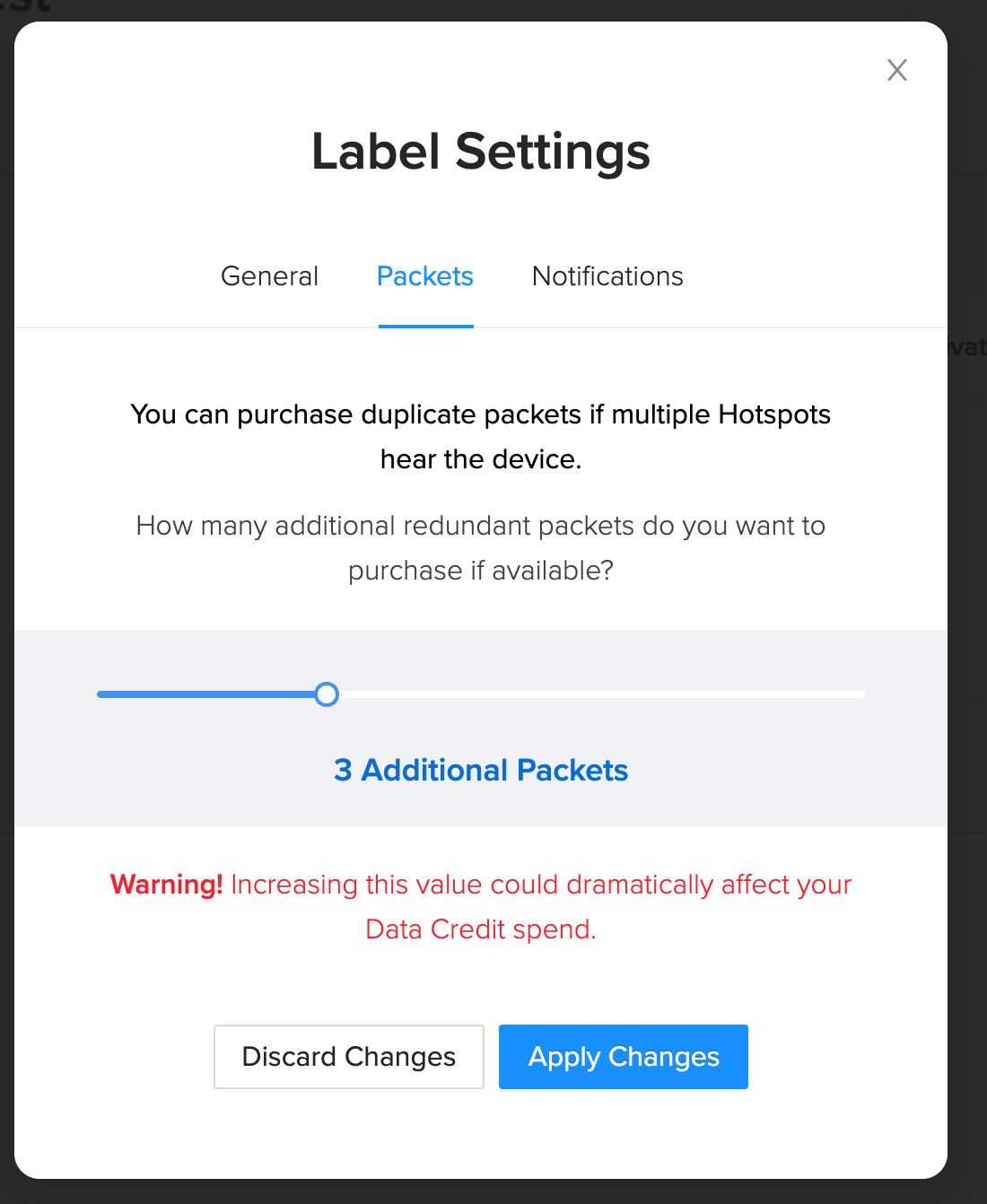
Notifications
Helium Console will deliver email-based notifications for various events that
happen for devices in a given label. For each notification, either
Administrators, Managers, or both can be notified via email. The current
list of supported notifications are:
- When a device is deleted from an organization
- When an integration containing devices has been deleted
- When an integration with devices has been updated
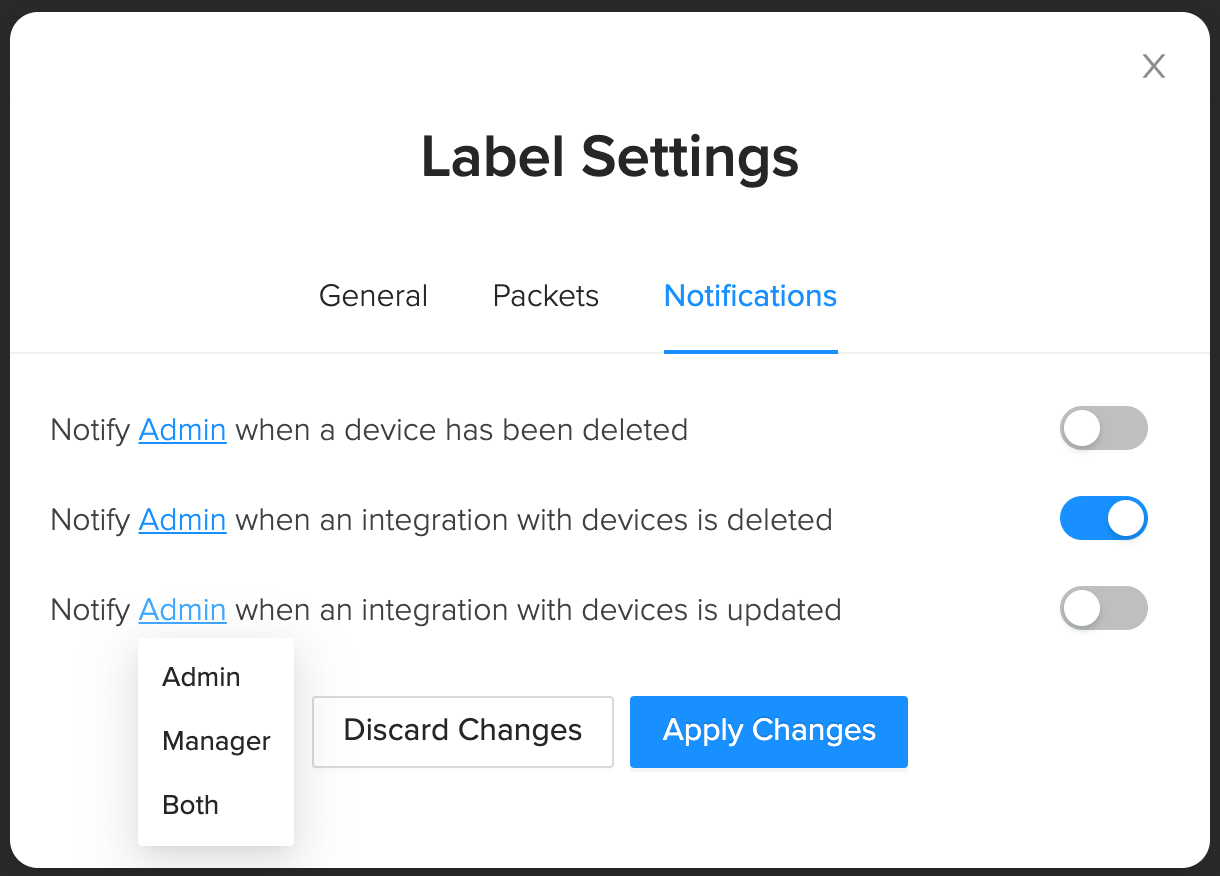
Adaptive Data Rate
To allow ADR for one device or a group of devices, simply toggle the Allow ADR
in your Label settings. You can either create a Label strictly for managing ADR,
or adjust the setting on a Label you already have attached to your devices.
info
You can read complete documentation on Helium's ADR implementation here.