Adafruit IO
Adafruit IO is a powerful but simple to use Internet of Things platform from Adafruit. It makes data from devices useful by allowing you to display, respond, and interact with it. You can sign up for a free account at https://io.adafruit.com.
To add the integration in Console, go to Integrations on the left-hand menu. Select the integration to add - in this case, the Adafruit IO integration as shown below.
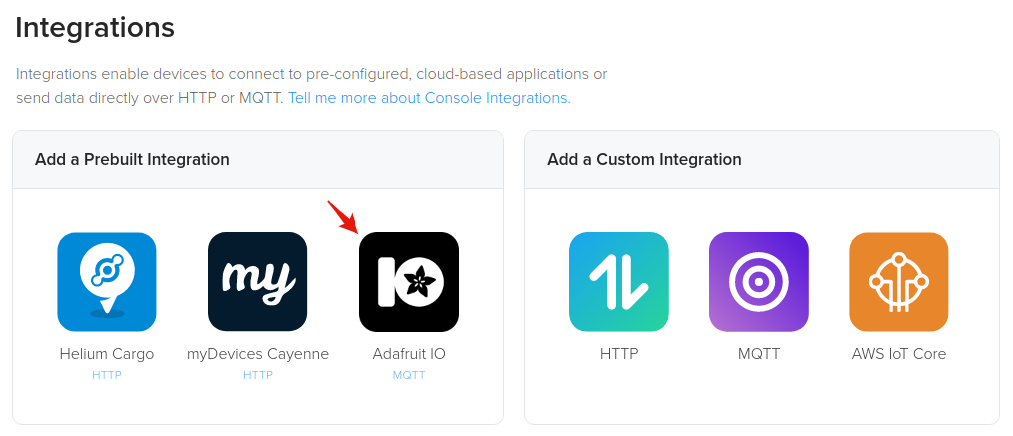
The next step is to enter your Adafruit IO username and key. These can be found by visiting https://io.adafruit.com and clicking MyKey in the top right corner as shown below.

You will then be presented with both your username and key as shown below.
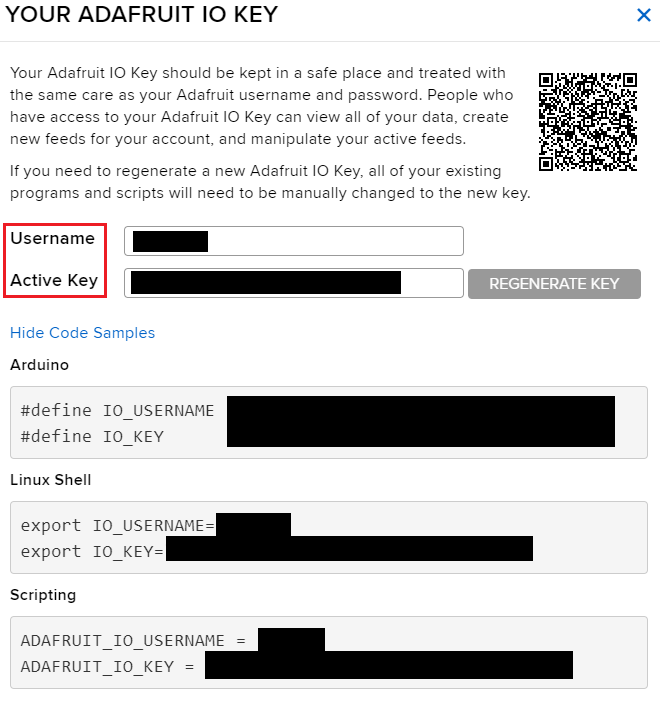
Copy these values into the username and key fields in Console for the integration configuration shown below.
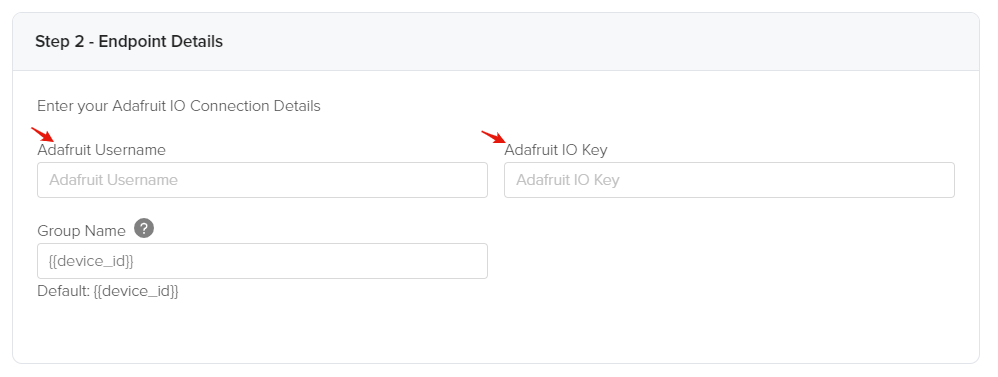
Last for this step, you can optionally change the group name that is set to
{{device_id}} by default. The group name is used to group one or more data
values that is received from a device and sent to AdafruitIO in a single
message. This name is used as the default because it is guaranteed to be unique
for every Helium device. You can use any of the the available template tags
which are auto populated when messages are actually sent, which are
{{device_id}}, {{device_eui}}, and {{device_name}}. This integration uses
group topics to send device data to AdafruitIO over MQTT, you can read more
about it here.
Next, let's name the integration in step 3. You will use this name to identify the integration when attaching it to devices.

The very last step is to select the decoder that will be used to decode the data payload received from your device. We suggest using the CayenneLPP decoder as shown below and encoding your data with CayenneLPP as this will be a seamless experience and not require any further configuration on Console. You can learn more about CayenneLPP encoding here as well as find an Arduino library for it here. If you are comfortable with writing your own decoder and template then simply select Custom and then search for your function decoder. Last be sure to click Create Integration to finish.
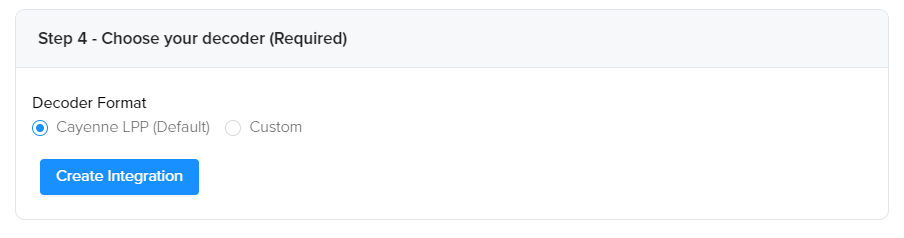
Connecting Integrations to Devices
Devices are connected to integrations through the use of Labels. Labels are named identifiers, that can be used to associate an integration with a device. To connect one or more devices to one or more integrations, simply attach the same label to both the device and integration. Labels need to be created before attaching them to devices and integrations. Read more on this here.