Microshare
Microshare is a data leverage platform for the IoT era, providing a solution to sharing, privacy, security, audit, confidentiality, data monetization and cost savings. You can sign up for a free account at https://www.microshare.io/.
To add the integration in Console, go to Integrations on the left-hand menu. Select the integration to add - in this case, the Microshare integration as shown below.
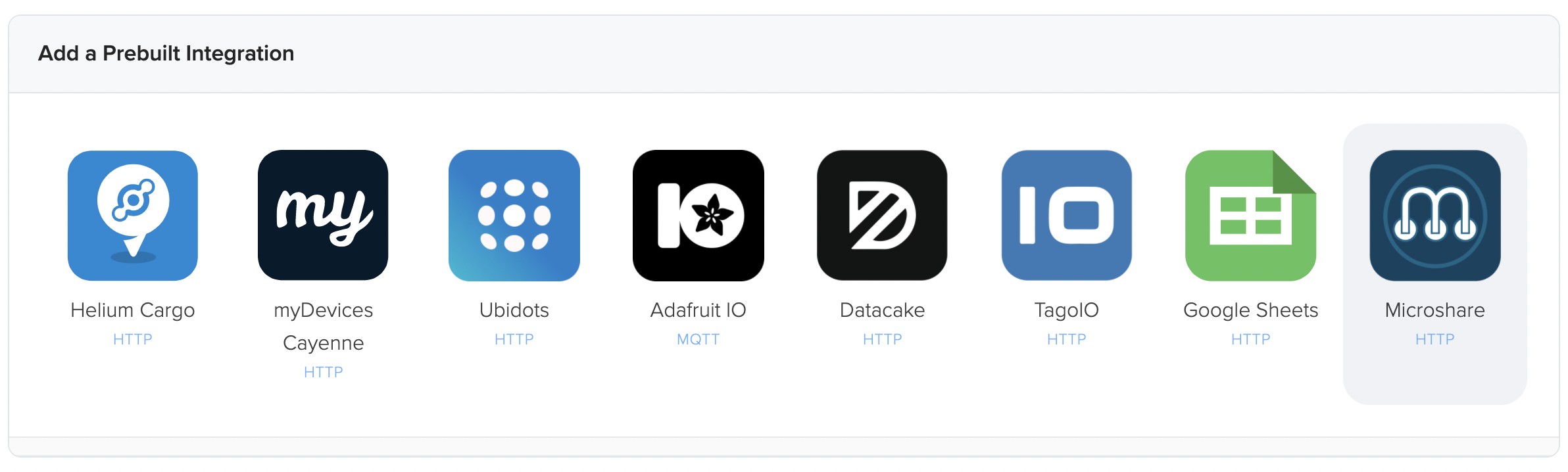
Now we need to go over to the Microshare console and get our Pipe Token.
In the Microshare console, click on "Keys" at the bottom-left, then "Create New App" in the upper-right.
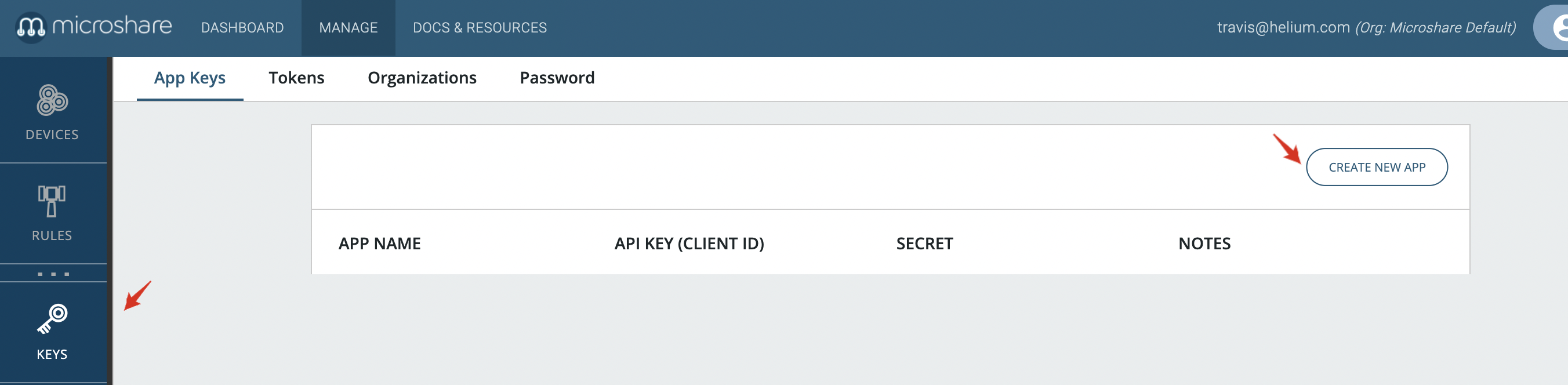
Now, we give it a name - in this case, we simply call it "Helium Console" and click "Create App".
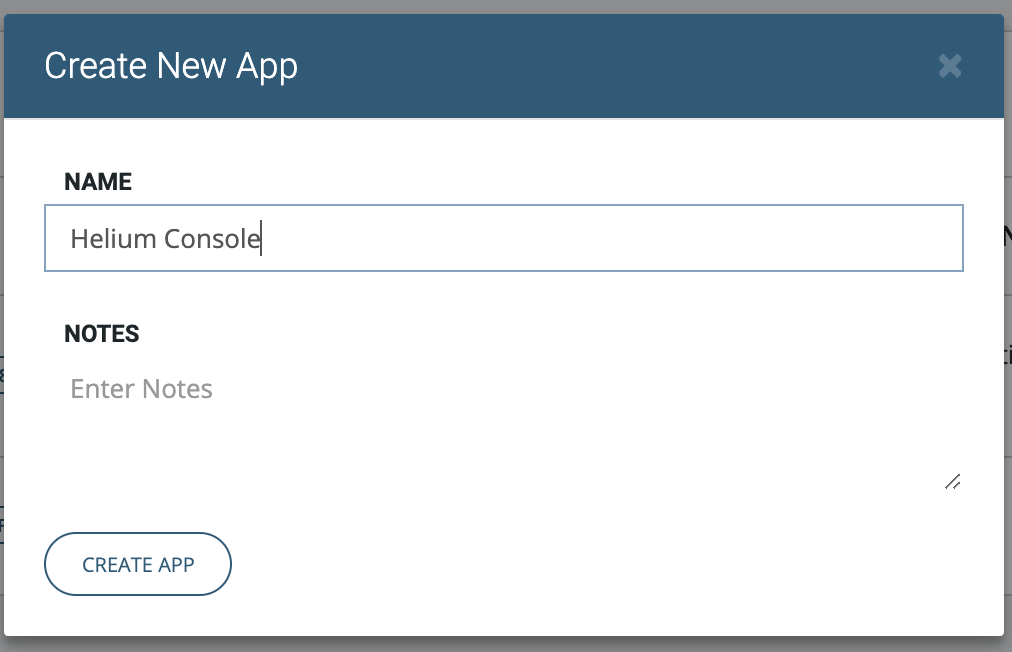
Click on the "Generate a Token" button, select "Pipe Token" and click the "Create Token" button.
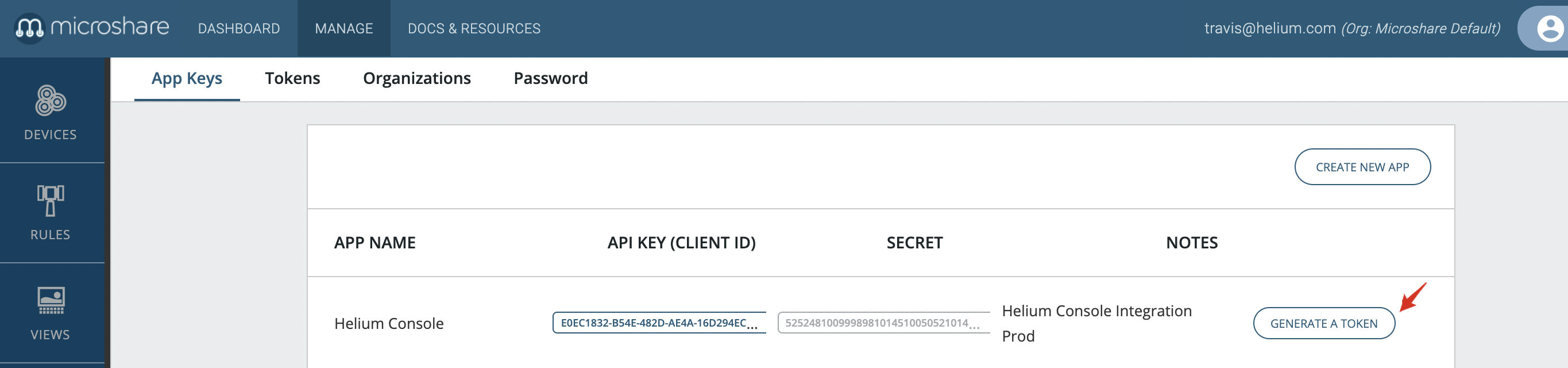
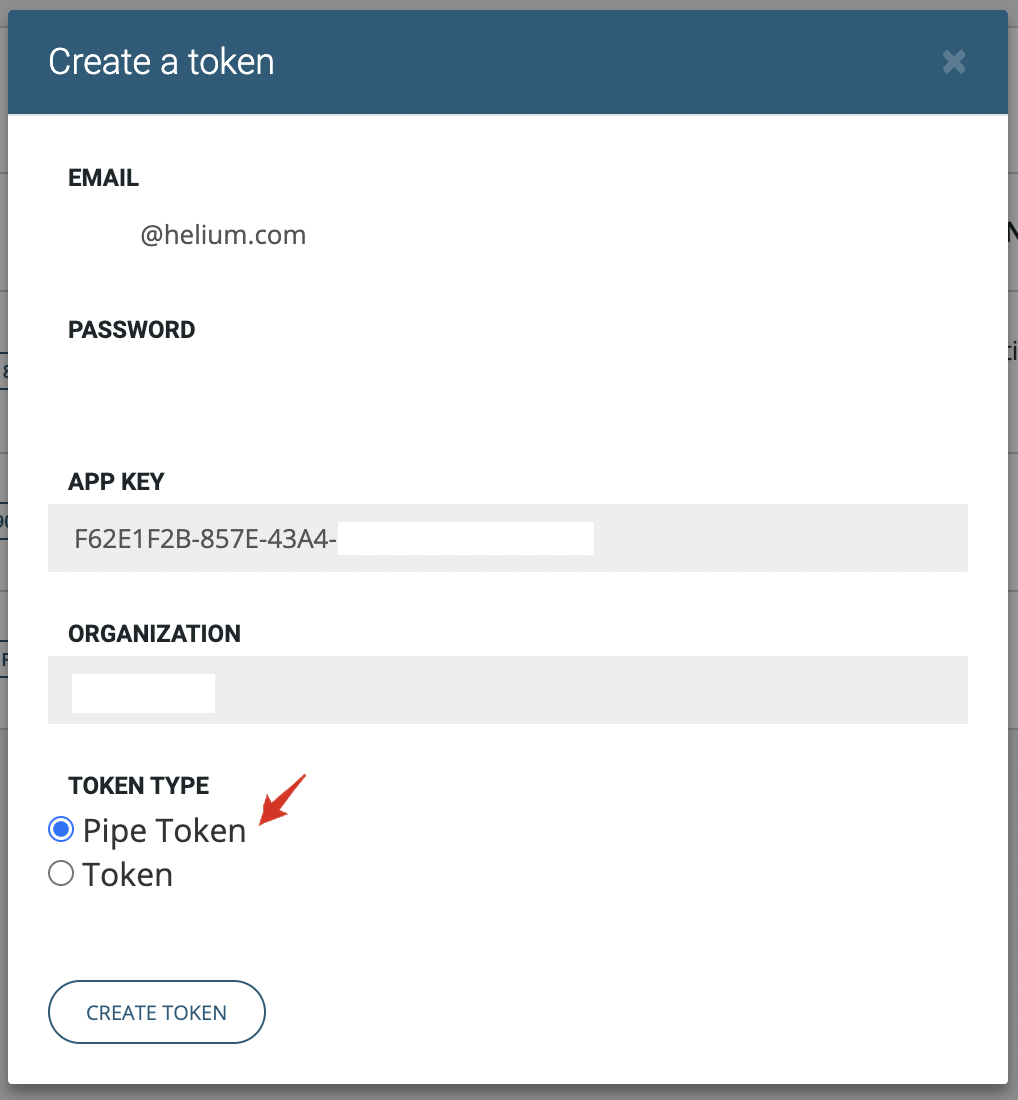
Now that the token is generated, let's copy it so that we can enter it into the Helium Console. Select the "Tokens" tab at the top of the screen, then click the Token itself to copy it to your clipboard.
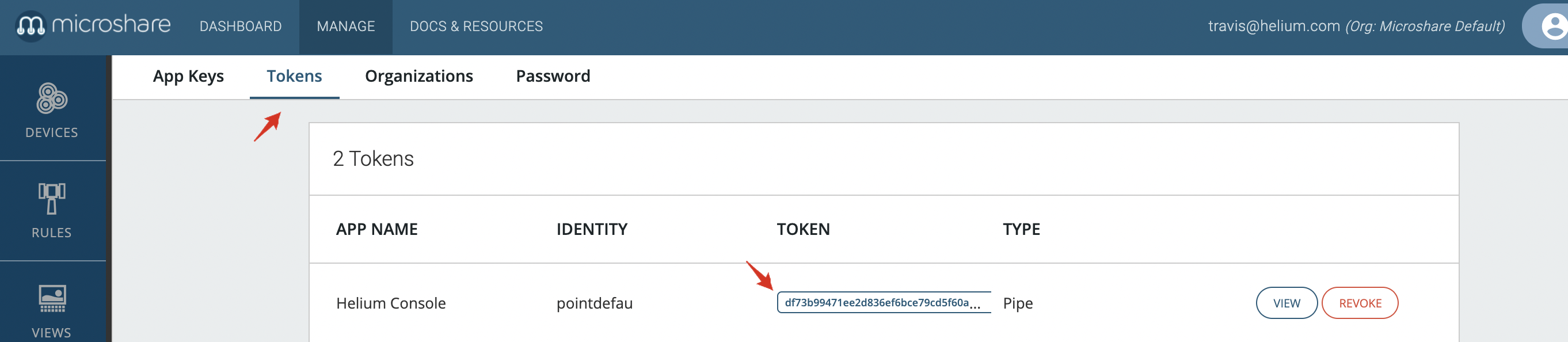
Finally, let's paste in the token from Microshare in step 2 and name the integration in step 3. You will use this name to identify the integration when attaching it to devices.
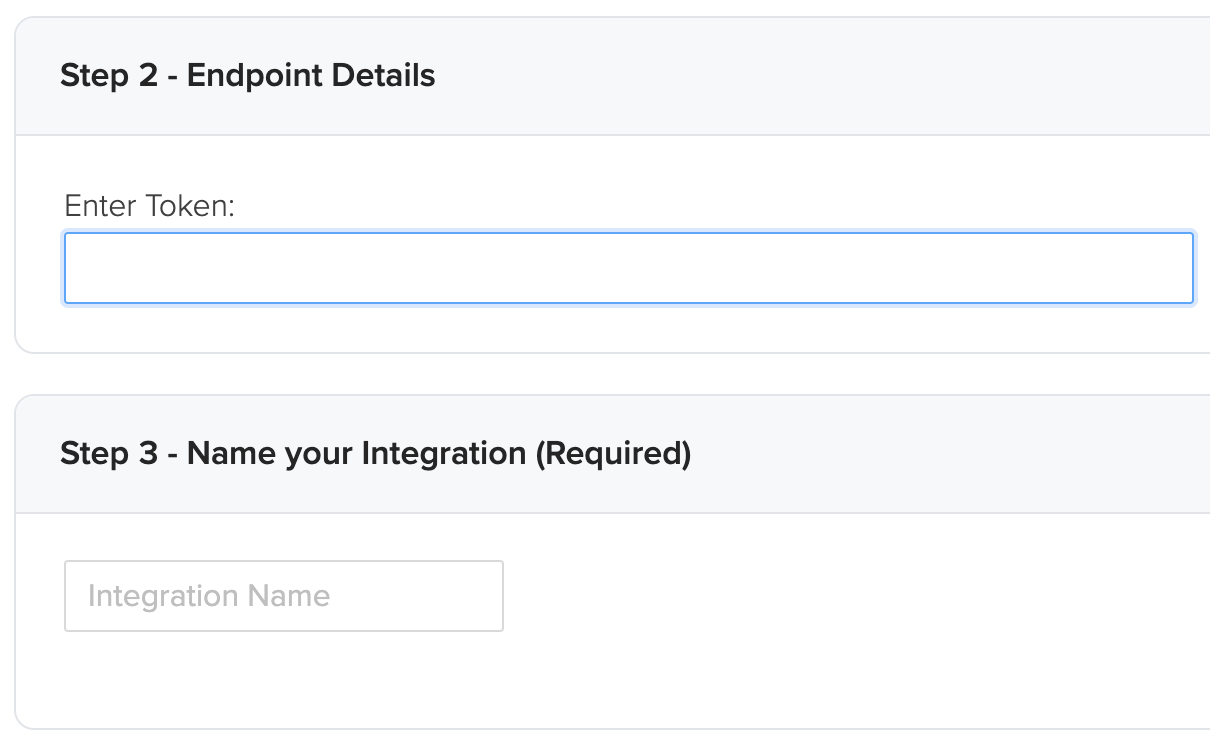
Connecting Integrations to Devices
Devices are connected to integrations through the use of Labels. Labels are named identifiers, that can be used to associate an integration with a device. To connect one or more devices to one or more integrations, simply attach the same label to both the device and integration. Labels need to be created before attaching them to devices and integrations. Read more on this here.